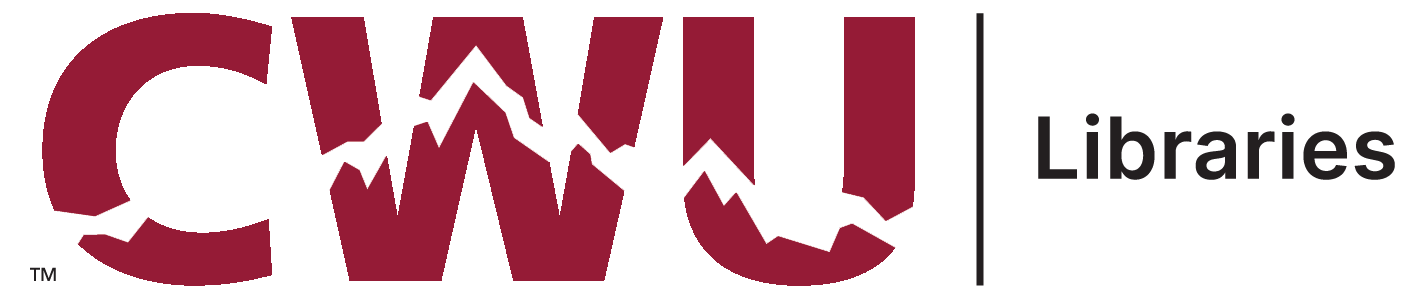
HathiTrust aims to be accessible to everyone. HathiTrust offers access to its full repository to all eligible blind and visually impaired users in the United States, in collaboration with the National Federation of the Blind (NFB). Those who have a print disability may receive special lawful access to the entire HathiTrust collection, even those volumes restricted for general use.
HathiTrust offers an Accessible Text Request Service to users who are affiliated with our member universities or libraries. Through this service, users who are blind or print disabled can request copies of copyrighted books, which are listed as "limited (search-only)" in the HathiTrust Digital Library Collection. HathiTrust member libraries have to set up this service, and requests for copyrighted books should be made to the staff member who is listed as a contact at your university or library.
Skip links
HathiTrust has created "skip links" to allow you to get to the main content of a page faster while using a keyboard.
Search results pages: A “Skip to search results” link is the first link you encounter on the page. Selecting this link will allow you to skip the page headers and the option to Refine Results.
Reading a book: We’ve implemented three skip links, which are the first links you will encounter when you open a book.
“Skip to page content” will allow you to go directly to the pages of the book and control them with your arrow or access keys.
“Skip to text only view of this item” will allow you to switch to an unstyled interface with few interactive options. Read more about this mode under “Customize your reading experience.” [ADD LINK]
“Skip to search in this text” will allow you to search in the book.
Access Keys
Access keys allow you to use your keyboard to skip to different sections of the page and switch book views. You can use the following access keys to interact with a HathiTrust book. Each browser uses a different combination of keys to activate an access key. Please refer to Wikipedia for browser-specific instructions on using access keys.
Access Key 2: Skip site navigation
Access Key 5: Switch to full text OCR for current book
Access Key 9: Go to the current page (move focus to current page)
Access Key f: Go to first page in book
Access Key p: Go to previous page in book
Access Key n: Go to next page in book
Access Key l: Go to last page in book
Customize your reading experience
There are two methods to access the plain-text OCR associated with a book page. Try the following methods after you've opened a book.
The Plain Text View displays the OCRed text within the usual HathiTrust layout. Access this view by selecting the Plain Text View button or using Access Key 5. You may prefer this method if you want to read the OCR text and have access to additional book options.
Under the heading “Text Only Views”, a link allows you to “Go to the text-only view of this item.” Selecting this link will open the page in an unstyled page with fewer interactive options. Three skip links appear near the top of the page, allowing you to “go to full bibliographic information,” “go to table of contents,” and “skip table of contents and go to current page.” You may prefer this method if you want to read the OCR text with fewer links and buttons in the interface.
When reading books in the fully-styled HathiTrust Digital Library, you can change the book display options. When you first open a book, different view buttons allow you to change how the pages display. Select a different view mode to get out of the mode you’re in.
Plain Text View displays the OCRed text associated with a page
Scroll View displays the pages of the book one after another and allows you to vertically scroll through the images using your mouse, arrow keys or access keys
Flip View displays two pages of a book side by side. You can flip backwards and forwards through the pages by clicking on the pages with a mouse, using arrow keys, or access keys
Thumbnail View displays small thumbnails of several pages. You can scroll through all the thumbnails, and click or select a page to enlarge it.
Zoom keys allow you to increase and decrease the size of the book page, except for the Plain Text View. Use your browser zoom to increase the size of the Plain Text View.
Downloads
PDF files that you download from the HathiTrust Digital Library contain the OCR text embedded within the file. You can extract the OCR text using PDF reader software such as Adobe Reader.
When you download a whole book PDF, sections and chapters are indicated with bookmarks. Some books may not have section or chapter bookmarks.
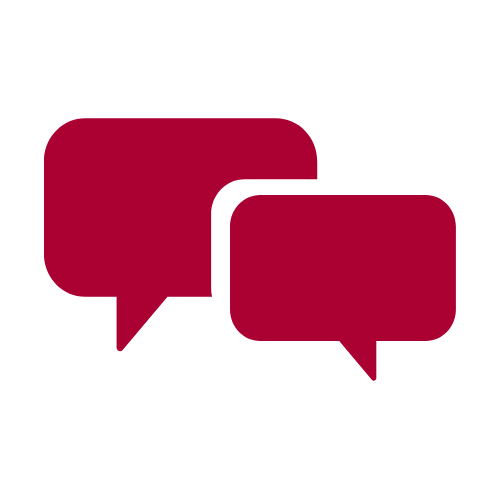 Ask CWU Libraries
Ask CWU Libraries