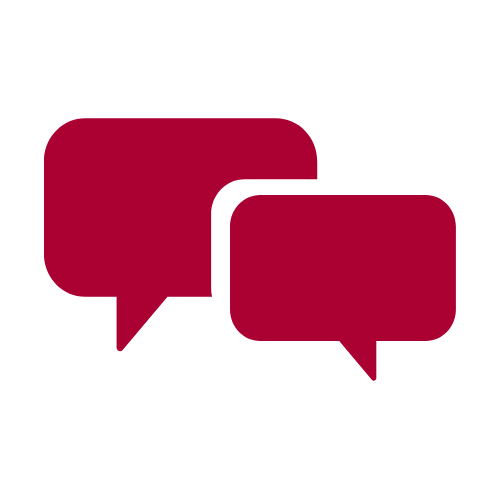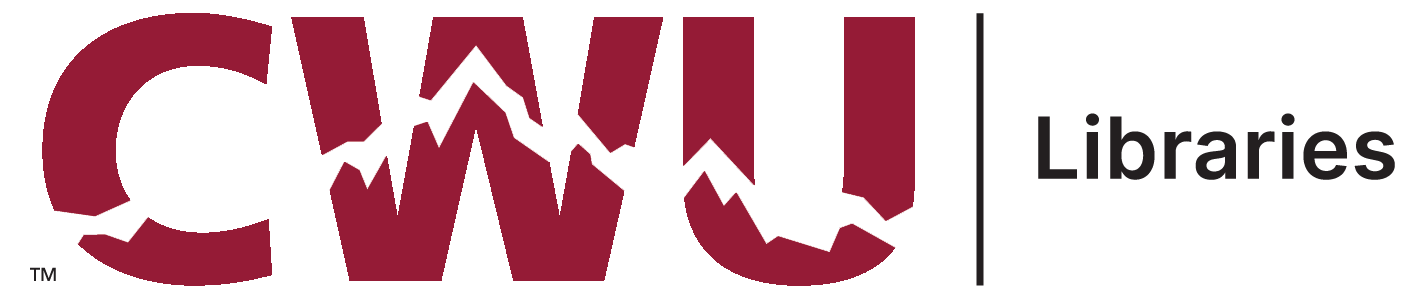
What is Google Scholar?
Google Scholar is a web resource that allows users to search for journal articles, citations, theses, preprints and book availability on the web. Materials located using Google Scholar come from a wide variety of sources, including:
- Selected academic publishers
- Selected Professional society publishers
- Preprint repositories
- Universities
- Scholarly articles available across the open web
Logging in as a CWU affiliate will provide access at no charge to many of the articles that you might otherwise have to purchase. You can do this by going to "Settings" on the Google Scholar homepage. From the left menu, select "Library Links" and enter "Central Washington University" in the search window. Check off the CWU box and select "Save". Performing these steps will give you access to a much wider variety of articles because of your affiliation with CWU.
Did you know that you can link directly from Google Scholar to the fulltext content available in various library databases?
If you search Google Scholar from any computer on campus, you will see either a "Resources @ CWU Library" link at the bottom of the citation, or a "Full-Text @ CWU Library" option to the right of the title.
In addition, you can set your browser to use this great functionality on any computer you use at home, work, or wherever.
To set this up for off-campus access:
1. Click the "Settings" option in the upper right corner of the Google Scholar homepage.
2. Then click the option, "Library Links" link on the left side of the Google Scholar Settings Page.
3. Enter CWU in the box in the middle of the screen.
4. Check the "Central Washington University - Full-Text @ CWU Library" and "Open WorldCat - Library Search" checkboxes (this provides better linking for books) and click the Save button.
Here are some examples of what this looks like:


Use the advanced search button to help narrow down your research results.


Google isn't always the perfect tool, but it can bring you a lot of results. It can bring you even better results with a few search strategies as well. Here are some tips.
|
|
|
|
|
|
Example: A * saved is a * earned |
|